简体中文
繁體中文
English
Pусский
日本語
ภาษาไทย
Tiếng Việt
Bahasa Indonesia
Español
हिन्दी
Filippiiniläinen
Français
Deutsch
Português
Türkçe
한국어
العربية
S2 Demo Trading Competition WikiTrade(App) Binding Guide
Abstract:WikiTrade is hosting a demo trading competition for both new and experienced traders. This competition provides an opportunity to test your skills and try out new strategies before engaging in real-money trading.

Registration/Login Process
Users can choose to log in either “Using Phone Number or Email” or “Continue with WikiFX.”
1.On the client's homepage, click “Open Account” to access the account opening interface. Click “Demo ” to complete the account registration and login process.


Using Phone Number:
1.Click “Phone Number or Email” , fill in “Phone number”, click “Next”. Receive a verification code for your cell phone. Fill in the “Verification Code” to complete the login.



Using Email:
1.Registration must be completed before logging in.
Click “Register” to access the registration page. Check “By continuing,you agree to our User Agreement and confirm you have read our Privacy Policy.” Click “Use Email.”




Fill in the “password” and “Phone number”, click “Next” to complete the login.
Logging in via WikiFX app:
Click “Continue via WikiFX” , Click “Authorize and Log In” to complete the login.


Simulated Trading Account Opening & Linking Process
First-time Opening:
After logging in, automatically go to the homepage.
1.Click “Open Account” to access the account opening interface.
2.Click “Demo” carefully read the risk warning, check “I have read and agreed to the ‘IAP Service Agreement’ ” and click “Next.”




3.Enter the simulated trading account opening interface, and choose a trading platform for binding

Select the appropriate mode and click “Next”. Click “Go to Trade” to start the demo contest.


For existing WikiTrade users:
To participate in the activity, reset the simulated account first before reopening the account and selecting a trading platform.
1.On the app homepage, click the top-right corner “Switch Accounts.” and select “Demo Account.”


2.On the app homepage, click the top-left corner “Avatar” to enter the personal center. Click “Preference Settings.”


3.Click “Cancel the demo account” . Carefully read the reset account instructions, click “Reset Account,” and reset successfully. Then, you can reopen the account (refer to the steps for the initial account opening).


MT4 Account Connection Process
First-time Connection:
After entering the app, click “Open Account,” and choose to “Connect MT4 account”.

2. Select Server & Search for Server.

3. Enter MT4 Account & Enter MT4 Password.

4. Successfully connect and return to the homepage

Adding Additional MT4 Accounts:
On the homepage, click the account switch button, select the MT4 account page, and click “Add New Account.”

2. Select Server & Search for Server.
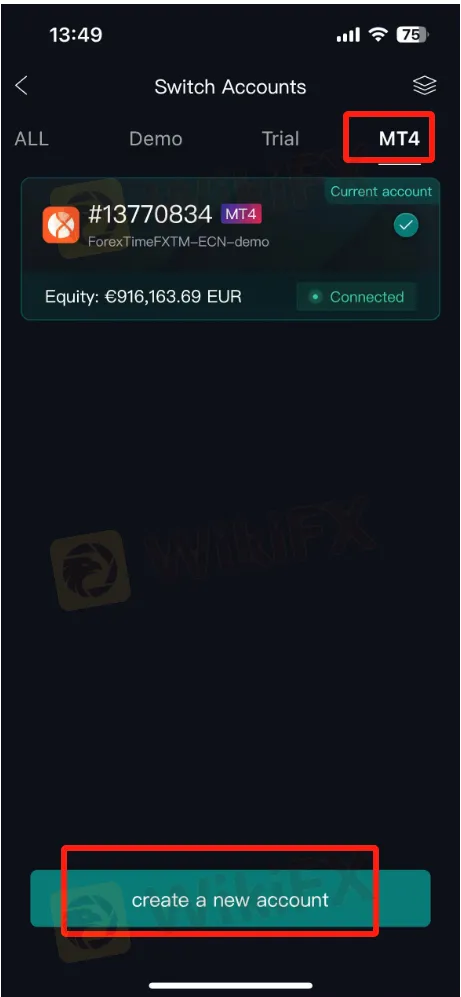
3. Enter MT4 Account & Enter MT4 Password.

4. Successfully connect and return to the homepage


Disclaimer:
The views in this article only represent the author's personal views, and do not constitute investment advice on this platform. This platform does not guarantee the accuracy, completeness and timeliness of the information in the article, and will not be liable for any loss caused by the use of or reliance on the information in the article.
Read more

5 Risks associated with Grand Capital
You can avoid fraud, crypto scams, and similar traps simply by staying informed. If you regularly follow forex news, there’s a lower chance that you’ll fall victim to such scams. Being aware is the only way to stay safe. That’s why you also need to know about the Grand Capital broker and why it should avoided.

Avoid Trendify: 5 Red Flags Revealed
Trendify is nothing more than a scam broker. It is one of those forex brokers that acts genuine but is actually full of red flags. Before you invest and fall victim to its investment scam, its better to check out the risks involved with Trendify.

10 Unlicensed Brokers Exposed – Check Now to Stay Safe!
Traders need to stay informed, as scam brokers are active in the forex market. It's a basic rule for forex beginners to stay updated and check the Warning List. Here is the Warning List of unauthorized brokers you should avoid.

ThinkMarkets Unlocks More Weekend Crypto Trading Time
ThinkMarkets enhances crypto trading with significantly reduced weekend maintenance, offering traders greater access and an improved experience.
WikiFX Broker
Latest News
Forex Hedging: Is It a Trader’s Safety Net or Just an Illusion?
OPEC+ members agree larger-than-expected oil production hike in August
FCA clarifies expectations on bullying, harassment and violence to deepen trust in financial service
Asia-Pacific markets mixed after Trump shifts goalposts on tariffs again
XS.com Expands Global Reach with Landmark Kuwait Launch
European markets set to open mixed amid fresh U.S. tariff threats
Top Wall Street analysts are pounding the table on these 3 stocks
Stock futures fall after Trump team says tariffs will go into effect on Aug. 1: Live updates
Goldman Sachs revamps Fed interest rate cut forecast for 2025
Gold Prices to Fluctuate This Week Amid July 9 Tariff Deadline, Fed Policy
Currency Calculator


